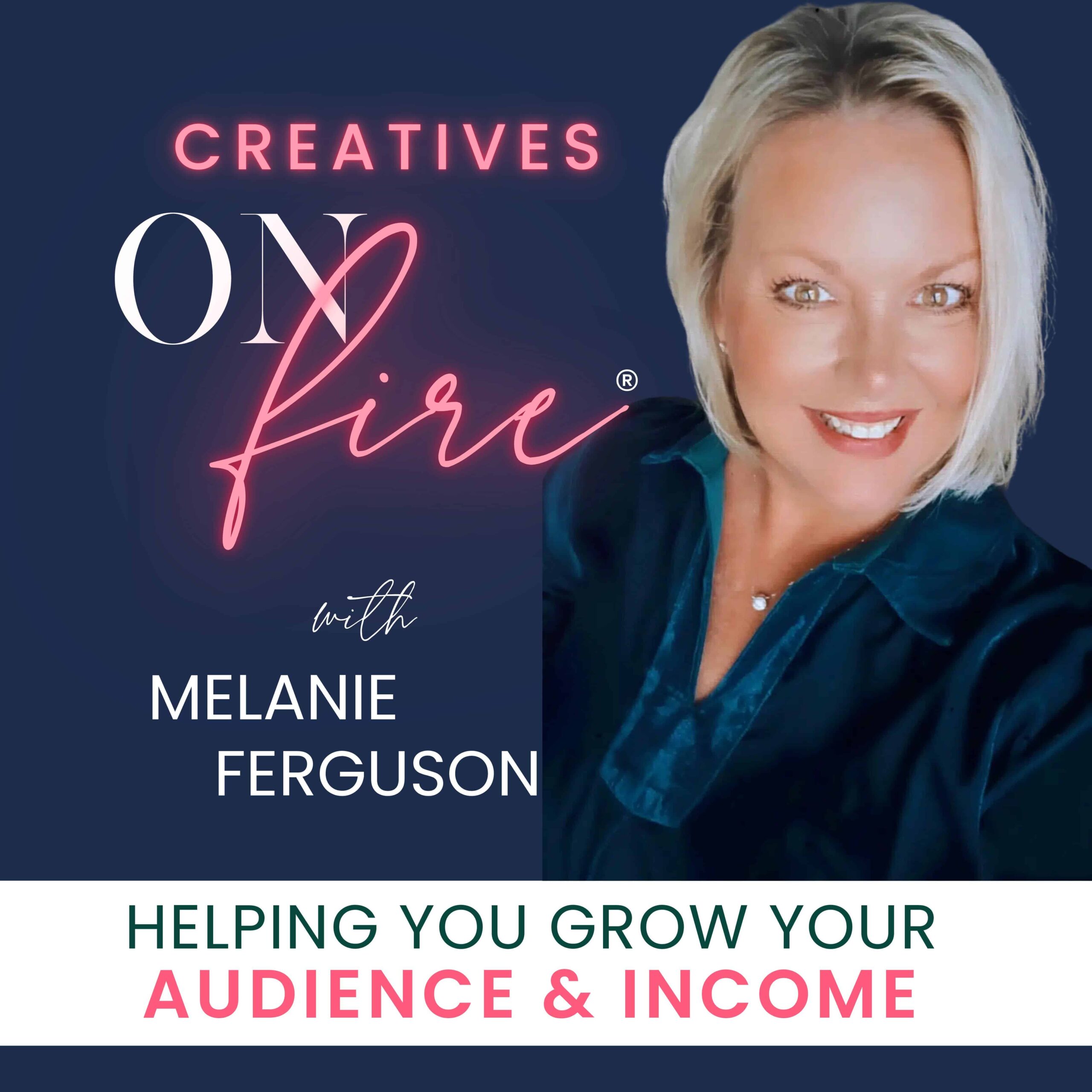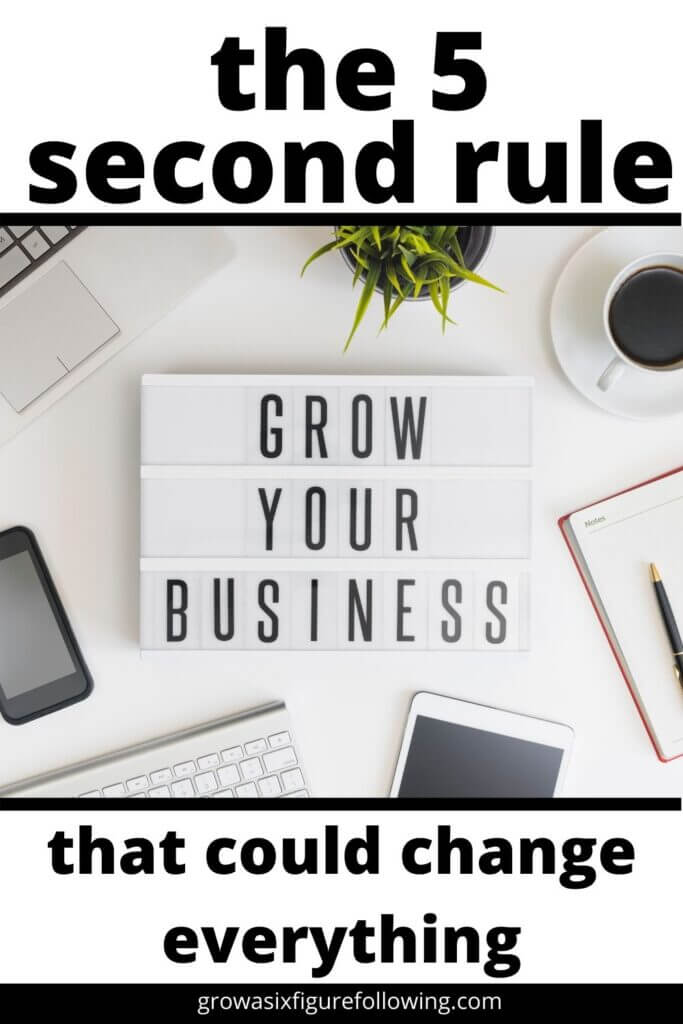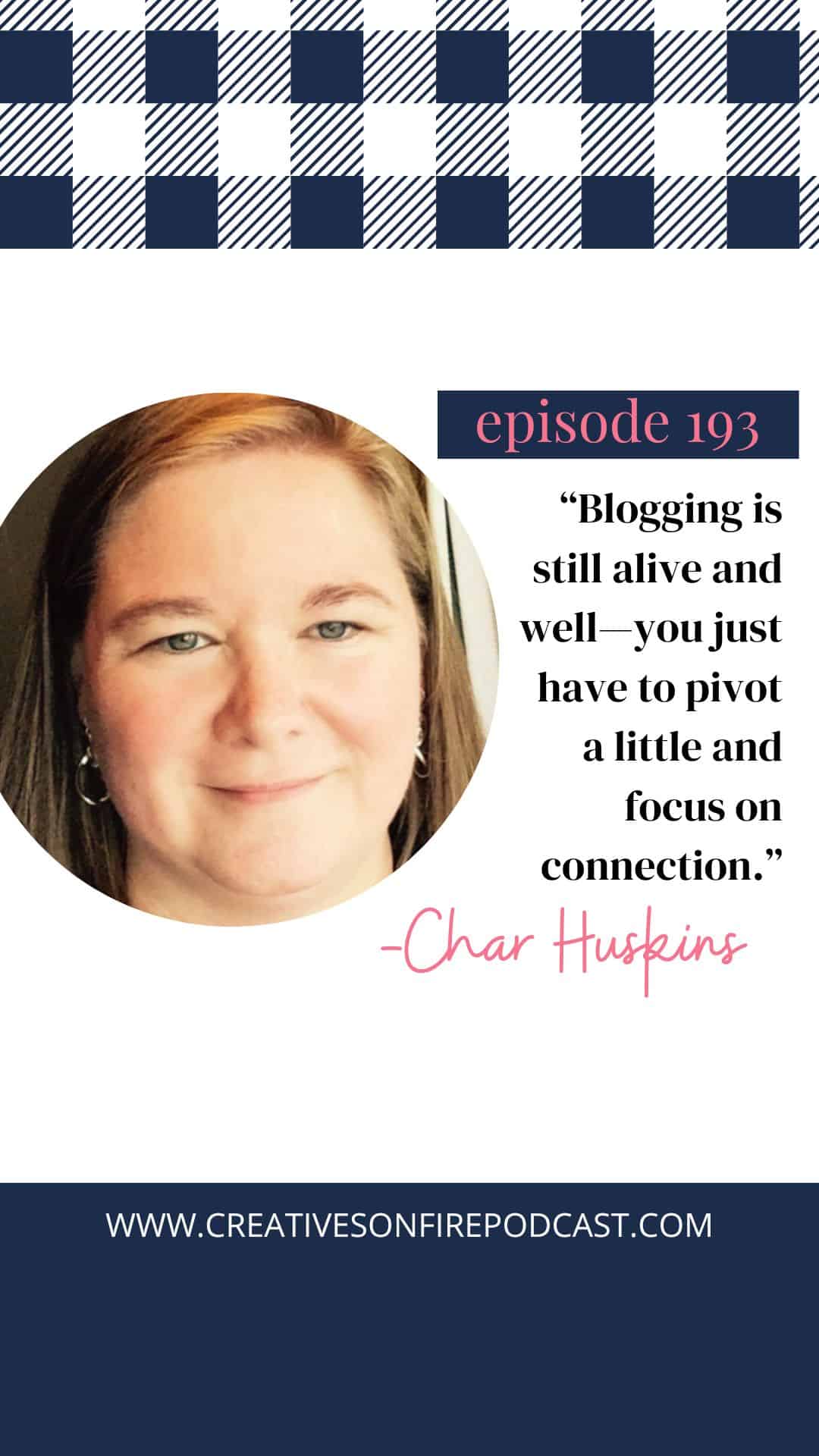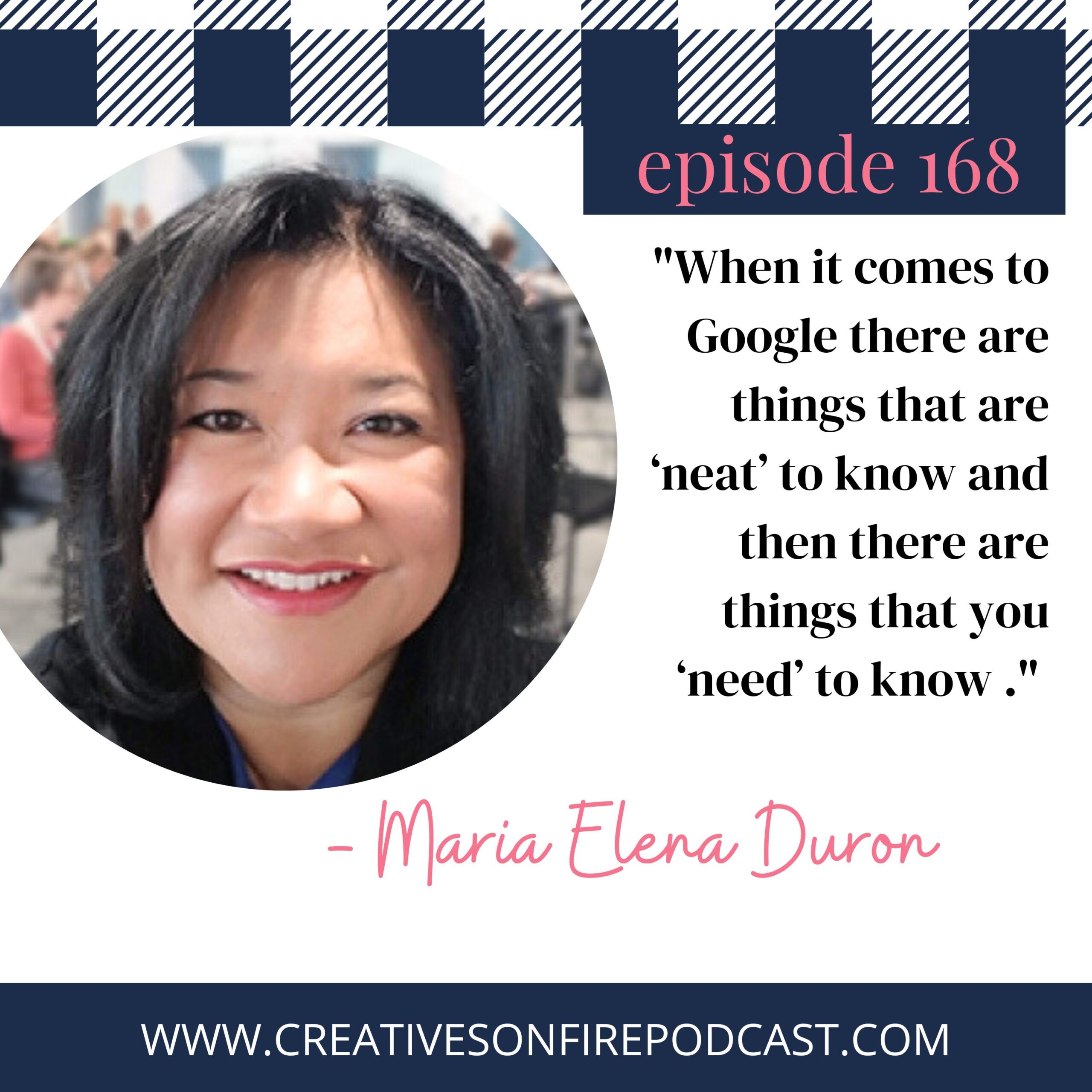How to Embed Google Calendar into WordPress
Google Calendar is a powerful tool for managing event schedules and sharing upcoming events with website visitors. For WordPress users, learning how to embed a Google Calendar into a WordPress site can improve the user experience by providing real-time updates and enhancing event management.
Whether you want to showcase community events, personal calendars, or a public calendar, this step-by-step guide will show you how to embed Google Calendar into your WordPress website.
This tutorial includes detailed steps, customization options, and tips to make the process seamless, including using a Google Calendar plugin, iframe code, or the Simple Calendar plugin.

Why Embed Google Calendar Into WordPress?
Embedding Google Calendar is a great way to keep your audience informed about future events. It’s perfect for businesses, bloggers, and organizations looking to streamline their event calendar. Benefits include:
- Ease of Use: Google Calendar is a free calendar application with intuitive features.
- Customization Options: Modify the background color, time zones, and list view to match your site.
- Improved User Experience: A visible embedded calendar allows visitors to interact with your schedule directly.
- Multi-Device Support: Google Calendar works seamlessly on mobile devices and desktops.
Step-by-Step How to Embed Google Calendar Into WordPress
Here’s how you can embed Google Calendar into your WordPress website using different options. Let’s take a closer look at each method.
1. Using Google Calendar’s Embed Code
The easiest way to embed Google Calendar is by generating an iframe code from the calendar’s settings. Follow the below mentioned steps:
Step 1: Open Google Calendar
- Log in to your Google account and go to Google Calendar.
- Select the name of the calendar you want to embed from the list on the left side of the screen.
Step 2: Make the Calendar Public
- Go to the Calendar settings by clicking the three dots next to your calendar name and selecting “Settings.”
- In the Access permissions section, check the box to “Make available to the public.”
- Note: If you’re embedding a private Google Calendar, you’ll need to adjust the access permissions or share it with specific users.
Step 3: Copy the Embed Code
- Scroll down to the Embed code section in the settings.
- Copy the piece of code under the “Integrate calendar” option.
Step 4: Add the Code to Your WordPress Page
- Go to your WordPress dashboard.
- Create a new post, new page, or edit an existing one.
- Add a custom HTML block and paste the iframe code.
- Save and preview the page to ensure the embedded calendar displays correctly.

2. Using a Google Calendar Plugin
For a more customizable solution, use a Google Calendar plugin like the Simple Calendar plugin. This option is ideal for WordPress users who want to display Google Calendar events with premium features such as advanced styling and integration.
Step 1: Install the Simple Calendar Plugin
- From your WordPress dashboard, go to “Plugins” and click “Add New.”
- Search for “Simple Calendar” in the plugin repository.
- Install and activate the plugin.
Step 2: Connect Your Google Calendar
- Go to the plugin settings in your WordPress dashboard.
- Follow the prompts to connect your Google account and generate a Google Calendar API key from the Google Developers Console.
Step 3: Create a New Calendar
- In the plugin settings, click “Add New” to create a new calendar.
- Enter the calendar ID (found in the Google Calendar settings under “Integrate calendar”).
- Customize the display options, including list view, time formats, and background color.
Step 4: Embed the Calendar
- Copy the shortcode generated by the plugin.
- Paste the shortcode into any WordPress page or post.
- Save and preview your site to see the embedded calendar.
Best Part: The plugin supports premium add-ons for advanced functionality, such as color-coding and event filtering.
3. Embedding Using a Custom Widget
Another excellent way to showcase your Google Calendar events is by adding a widget to your site’s sidebar or footer.
Step 1: Copy the Embed Code
Follow the steps outlined in the “Using Google Calendar’s Embed Code” section to obtain the code.
Step 2: Add a Calendar Widget
- Go to the WordPress dashboard and navigate to “Appearance” > “Widgets.”
- Add a custom HTML block to your desired widget area (e.g., sidebar or footer).
- Paste the embed code into the widget block and save.
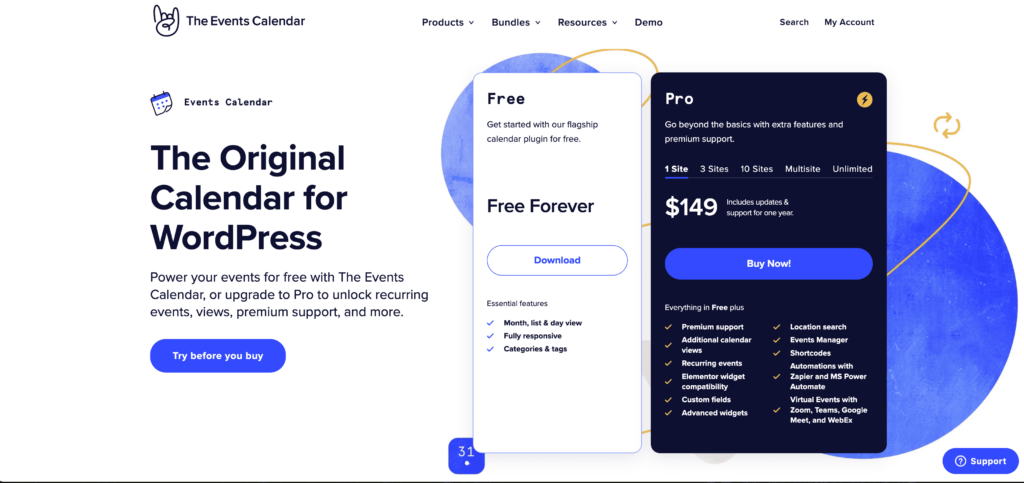
4. Using the Events Calendar Plugin
If you need a robust solution for event management, consider using the Events Calendar plugin.
Step 1: Install and Activate the Plugin
- Search for the “Events Calendar” plugin in the WordPress repository.
- Install and activate the plugin.
Step 2: Import Google Calendar Events
- Use the plugin’s event aggregator feature to import events from your Google Calendar.
- Adjust settings for display options, such as list view or month view.
Step 3: Display the Calendar
- Add the calendar to your WordPress page using a shortcode or block.
- Customize the styling to fit your site’s design.
Tip: The Events Calendar plugin offers premium add-ons for features like ticketing and recurring events.
Troubleshooting Common Issues
1. Calendar Not Displaying
- Ensure the calendar is set to public in the calendar settings.
- Double-check the iframe code or API key for errors.
2. Time Zone Mismatches
- Verify the calendar’s time zones in the settings and adjust as needed.
3. Permissions Errors
- For private calendars, ensure the appropriate users have access permissions.
Customization Options for Your Embedded Calendar
One of the best parts about embedding a Google Calendar is the ability to customize it to fit your WordPress site. Here are some additional options:
- Background Color: Adjust colors to match your site’s theme.
- Time Formats: Choose between 12-hour or 24-hour displays.
- Mobile Devices: Ensure the calendar is responsive for seamless viewing on smartphones and tablets.
Tips for a Better User Experience
To maximize the impact of your embedded calendar, consider these best practices:
- Keep your upcoming events updated to maintain relevancy.
- Use descriptive titles for events to help website visitors understand what’s happening.
- Test the calendar on mobile devices to ensure it’s user-friendly.
Final Thoughts: The Best Way to Embed Google Calendar
Embedding Google Calendar into your WordPress website is an easy way to share event schedules and engage your audience. Whether you choose to use a Google Calendar plugin, iframe code, or a dedicated events calendar, the best way depends on your needs and the features you want.
By following the detailed steps outlined above, you can create an interactive embedded calendar that enhances your site’s functionality and improves the user experience for your visitors.
Whenever you’re ready:
#1 Grab Your Copy of Creatives on Fire™: 71 Secrets to Making Money Online
Each chapter in this book is crafted to guide you through different stages of building and growing an online business, from the foundational steps of getting started to more advanced strategies for scaling and monetizing.
#2 Join us over in FUEL:
Level up your business with strategy, community, and fresh ideas. How does more balance, financial stability, and time freedom sound? Fuel for your content creation business is waiting for you… Are you ready?
#3 Book a Call:
Grab a spot on the calendar for us to take a deep dive into your creative business to find the missed opportunities, the areas for potential growth as well as put together a real strategy for you to work smarter not harder. Pick my brain and find out how I do things that are working for my business. Ask me anything.