Pinterest Essentials + Pinterest ChatGPT Prompts
I’ve decided to get serious about my Pinterest this year! It’s always been something that I poked at and got decent results, but now, this year, I’m going all in! In this post I’m sharing some of the things I’m planning to do to get 10X results.

Be sure to PIN this to refer to later!
Let’s make it clear, I’m not claiming to be a Pinterest expert; however, I have received a lot of wisdom from several who are and I’m applying it all and sharing it with you! This is just a short synopsis of my plan to make a go of it.
Hands down I recommend Carly Campbell’s Pinteresting Strategies course if you are wanting to get serious about learning the platform.
This blog post contains affiliate links. The opinions are wholly my own from my own experience. I may earn a small commission from clicks through to the websites that end in a purchase.
Pinterest Essentials
These are my top tips for getting a fresh start on Pinterest whether you are just starting or needing to clean things up and start over.
Clean up Profile and Boards
- Clean up my profile to include images where they are offered, seo rich profile description with link to offer.
- Archive or Delete any inactive boards that I haven’t pinned to in years and don’t have immediate plans for pinning.
- Archive or Delete any inactive group boards that don’t show a ton of activity and promise.
Organize Boards
This part takes a bit of time so block off a couple of hours to get it done in one sitting.
Step One
- Open a new Google spreadsheet
- Copy and paste each board title to a column and each description to a column (if you have a description–some of mine didn’t!)
- Go over and take a look at your blog and scrutinize the blog categories. These should be what you’re consistently pinning content from so what better way to decide on board names.
Step Two
- Copy board titles column then open ChatGPT and enter this prompt: “Use these pinterest board titles and organize them into a shortlist by categories” then paste the board titles
Step Three
- Next copy one board title at a time and enter the following ChatGPT prompt: “Write a 500 character Pinterest board description and stuff it with SEO rich keywords to cover the topic thoroughly based on the Pinterest search algorithm for a board titled (paste your board title here)”
- Paste the response if you approve of it into the spreadsheet replacing the old board description. After the first correct response, you can just type the next board title without the prompt. Continue until all board descriptions are optimized.
Step Four
- Go into your WordPress dashboard under “posts” then “categories” and make sure your blog post categories match up to most of your board titles, then copy and paste the new Pinterest Board descriptions as your Blog Post Category descriptions in order to ensure good SEO across platforms.
Create a Manual Pinning Schedule
- Create a manual pinning schedule that works for you. It has to be one that you can stick to so don’t make it overcomplicated.
- Make sure that it is comprised of a mix of content links that include past popular seasonal blog posts, new blog posts, video content, social content, and affiliate links.
- These are the steps that I took to create one that would work for me in case you need a starting point.
Step One
- Open Tailwindapp (free version) with this link and enter the number of pins per day you want to schedule in order to determine your best times to pin. https://www.tailwindapp.com/dashboard/publisher/schedule-manager
Step Two
- Next I created another Google spreadsheet and entered the days of the week across the top followed by the times Tailwind recommended me to pin.
Step Three
- Then I created the sources my pins would come from as follows. Feel free to use this as a starting place for your own pinning schedule.
| WEEKLY PIN MIX | SOURCE | SOURCE | SOURCE |
|---|---|---|---|
| 10 Seasonal Blog Static Pins | 1-5 Top Old PINS from My Scheduler | Pinterest Extension on Blog | 1-3 New Post PINS |
| 7 LTK Collage or Single Affiliate Products | LTK Collage Static or Animated | Single Products | |
| 2 Video PINS from Repurpose platform | Seasonal REELS | Amazon Shoppable Videos | |
| 3 Top Performers from Last 7-14 days | Pinterest Top Outbound Clicks Analytics |
As with every plan, this is a starting point and I plan to follow it as well as I am able but also be flexible to observe what is working and what is not. I will update this post as progress is made!
Whenever you’re ready:
#1 Grab Your Copy of Creatives on Fire™: 71 Secrets to Making Money Online
Each chapter in this book is crafted to guide you through different stages of building and growing an online business, from the foundational steps of getting started to more advanced strategies for scaling and monetizing.
#2 Join us over in Facebook FUEL:
Grab Facebook ENGAGEMENT posts ready to add to your page, then sit back and watch those comments roll in! Monthly mini-trainings to navigate Facebook’s latest opportunities to grow our businesses. Have fun leveling up your business as you stay inspired with fresh ideas to turn audience engagement into more website traffic, email subscribers, and product sales.
#3 Book a Call:
Grab a spot on the calendar for us to take a deep dive into your creative business to find the missed opportunities, the areas for potential growth as well as put together a real strategy for you to work smarter not harder. Pick my brain and find out how I do things that are working for my business. Ask me anything.


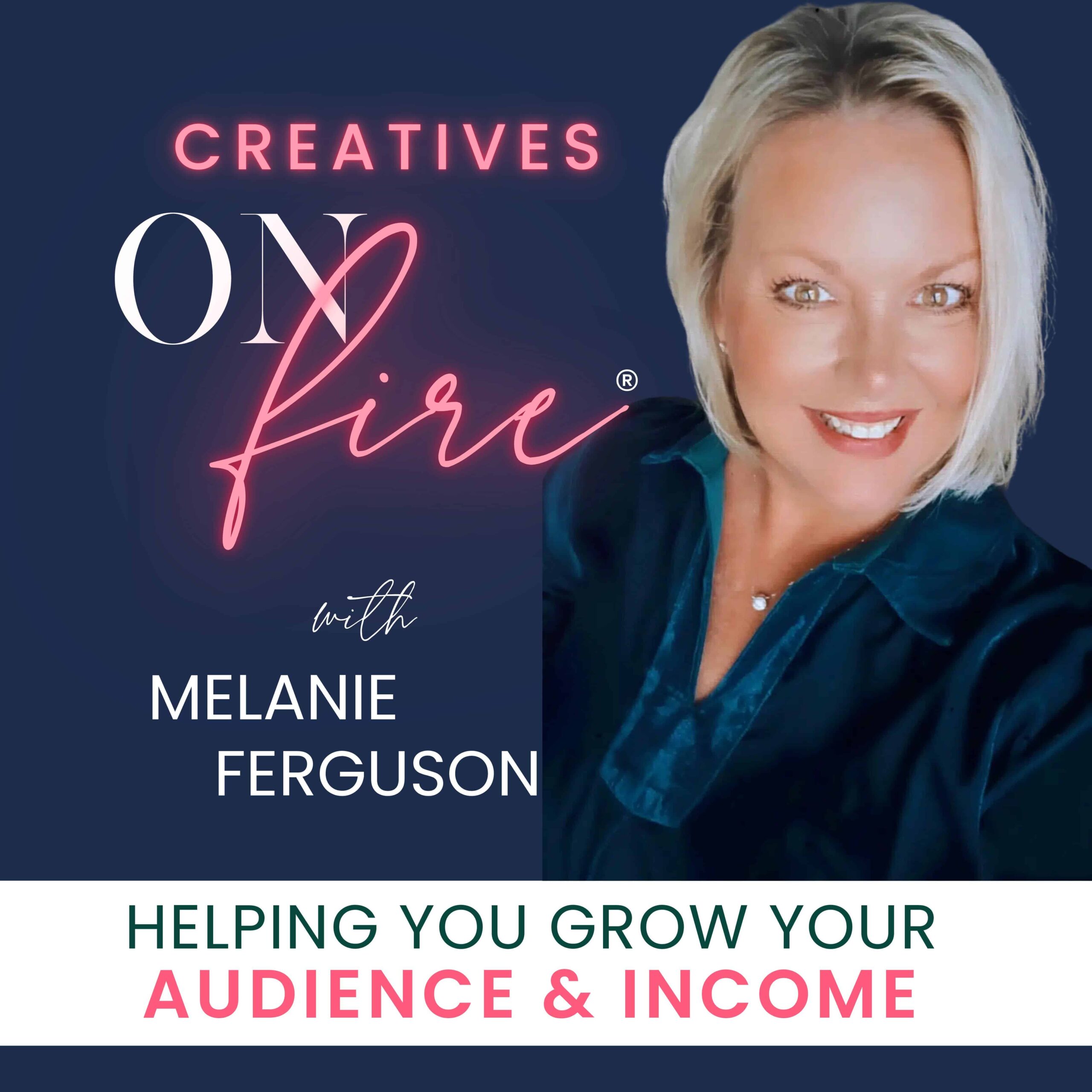


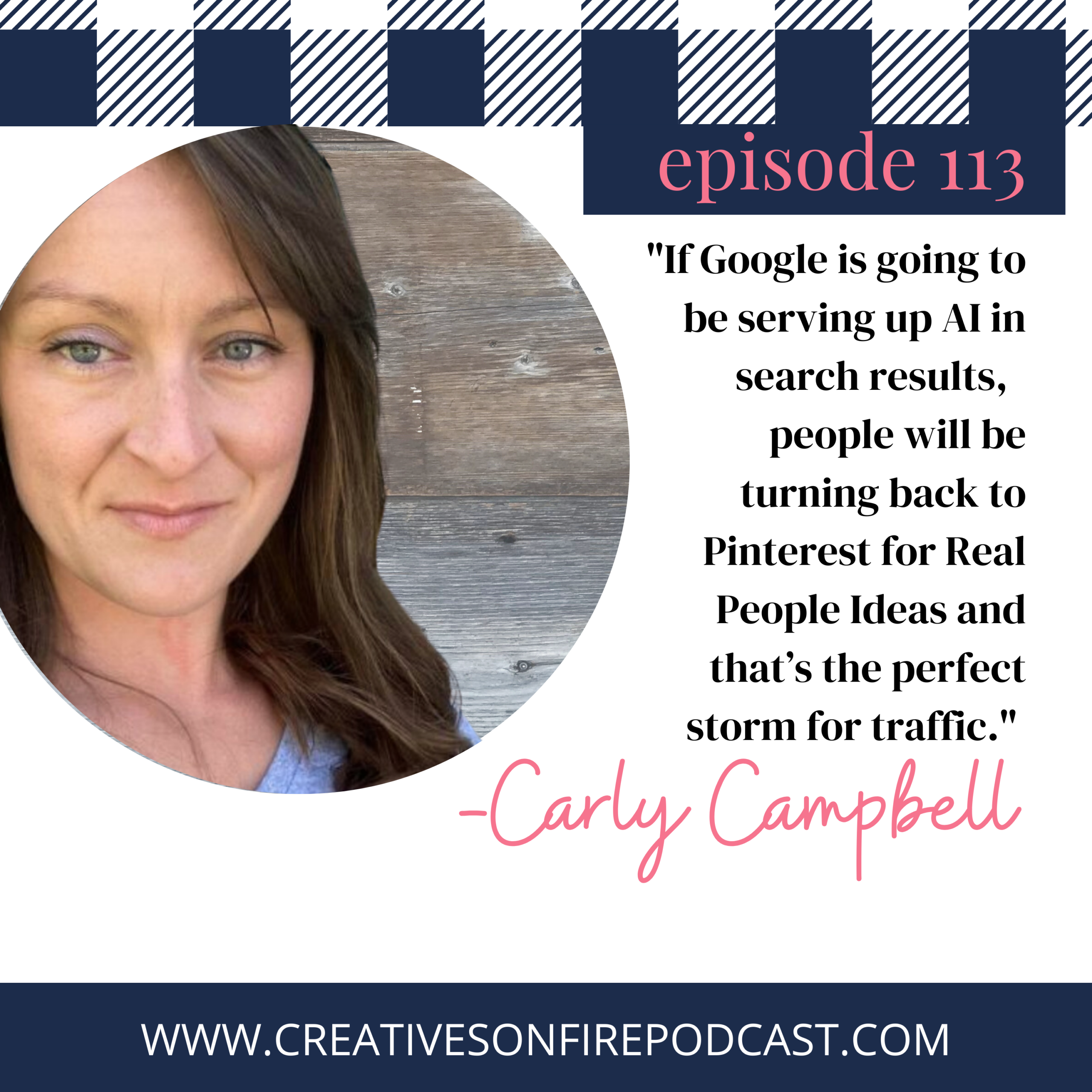

One Comment